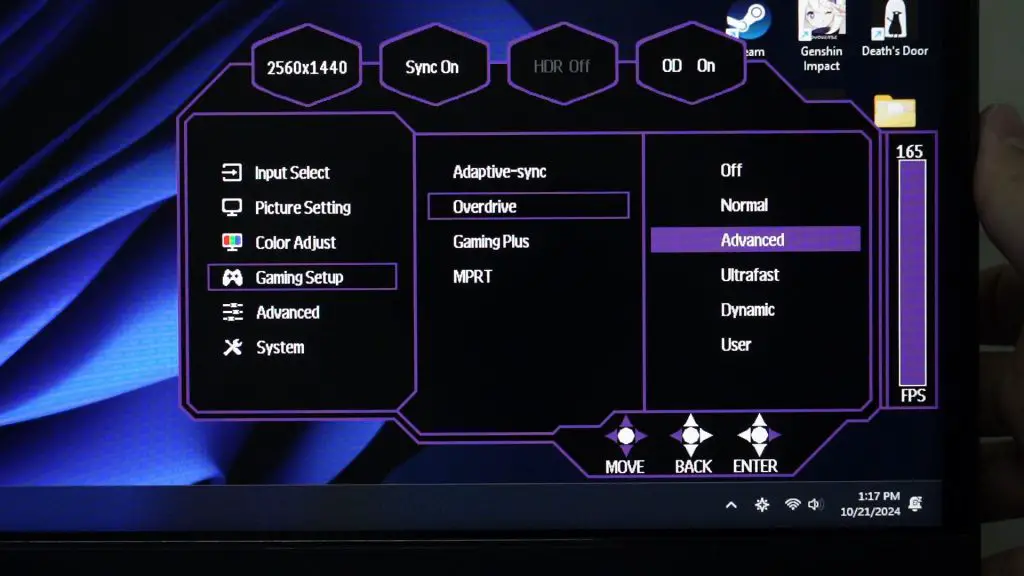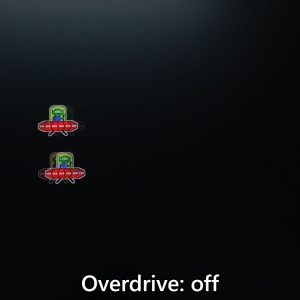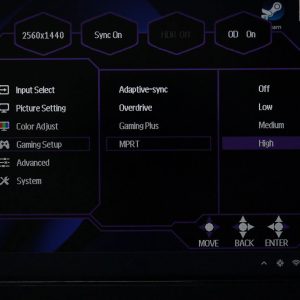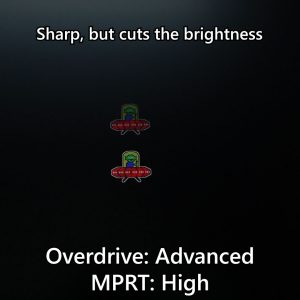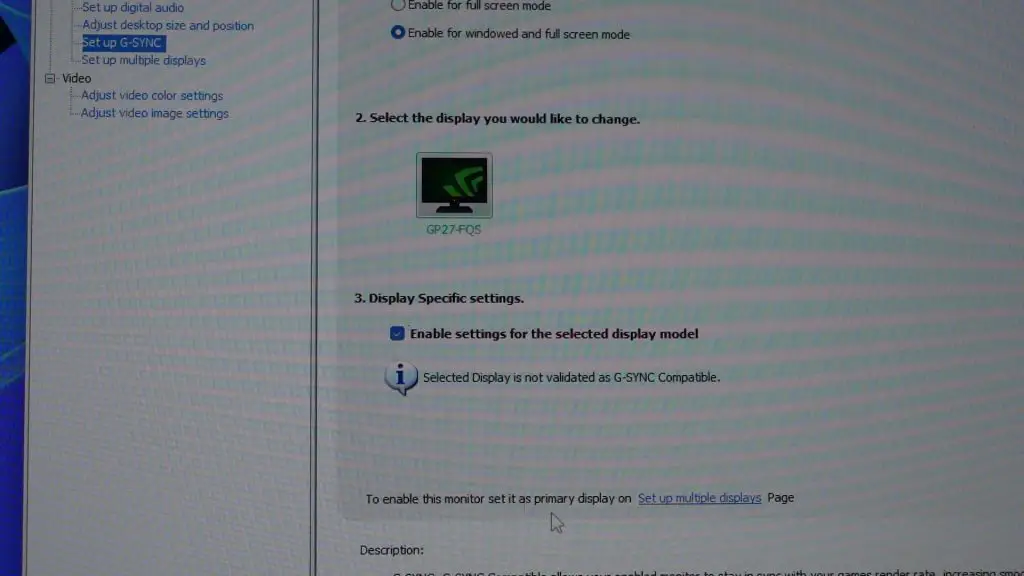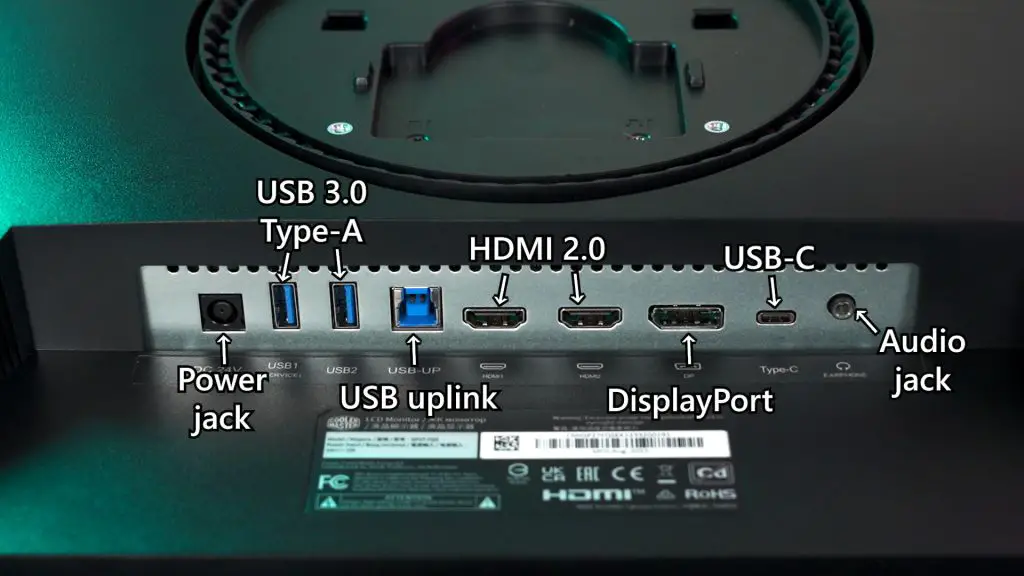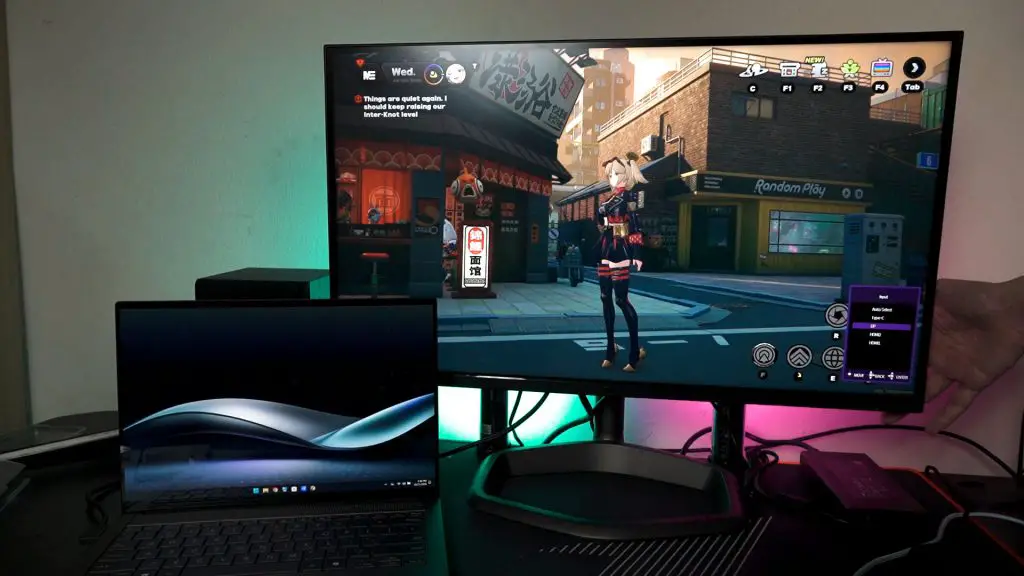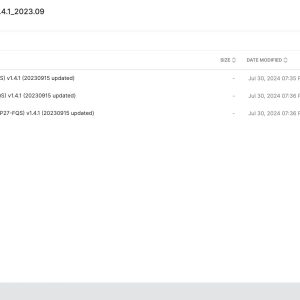We have a monitor from Cooler Master – and this monitor is actually not new. It has been in the market for more than a year, but there are a lot of different updates throughout the year. So, our version here is updated to the latest firmware – and we’re reviewing it from that perspective.
A quick introduction for the monitor first – this is the Cooler Master Tempest GP27Q, and there is another GP27U in the market. Q means it’s Quad-HD, means 2560×1440 pixels in resolution. The U variant means Ultra HD – and that means 4K. Essentially, that’s the difference.
Anyway, for the GP27Q that we have here, it’s a 27-inch monitor with 1440p resolution and the standard 16:9 aspect ratio, and goes up to 165Hz refresh rate. It has a quantum dot backlighting with an IPS LCD panel, so that means we have a lot of things to talk about.
Firstly, the color accuracy. Just using its default settings, it covers 99.48% of sRGB and 96.44% of DCI-P3 color gamuts. The average and maximum ΔE numbers are really low, and I’m impressed by what this monitor can do. As a side note, having such high DCI-P3 color gamuts means that the colors will look very vivid. You may or may not like this – feel free to tune it.
As for the maximum brightness, there are two that we’ve tested. In SDR mode, it can reach around 650 nits – which is higher than what was advertised on Cooler Master’s website, and if we turn it to HDR – the brightness is nearly hitting 1000 nits – which is lower than what Cooler Master listed on their website. Still, the maximum brightness in both SDR and HDR is great.
Cooler Master also claims that this monitor has 576 Mini LED zones. In other words – it means 576 dimming zones. From our test which you can see on the screen here – the dimming zones are really good. There are no obvious dark spots on the moving shape, and there is no prominent halo effect or distracting ghosting. The uniformity is really good here.

Now, let’s take a look at the OSD menu. There are a lot of options to tune – but I want to highlight a few of them.
The pixel response time is a weird one, though. You see, there is an option for overdrive and there are multiple levels to select from. If we just disable or turn it up to the max level, the UFOs look the same to my eyes.
Then there’s also the option to enable MPRT. It’s another name for black frame insertion which mitigates motion blur due to pixel response time – but also cuts the maximum brightness in half. Again, the difference is not noticeable to me – so I leave this disabled.
We also have the option to turn on adaptive sync – and I highly recommend you to do so. This monitor is FreeSync and G-Sync compatible, so we can already eliminate screen tearing.
The ports on this monitor is actually unexpected. All the ports are as shown on the screen right now – and what interests me the most is the presence of a USB-C port.
If you’ve paid attention to the OSD menu shown earlier, you might have already seen the KVM feature.
We can connect just one single cable from the monitor to a laptop or ROG Ally or whatever, and we can “transfer” all the connected USB devices to the laptop, including display and 90W of USB-PD charging as well. That means, one cable to handle everything. If we have any audio devices connected via the 3.5mm audio jack, it’ll transfer over as well – and that’s great. I didn’t expect this monitor to have KVM functionality.
If you want to learn more about KVMs, watch this video. It’s a guide to learn more about KVMs – and I think more monitors should have this feature.
One of those USB-A ports is used for firmware updates as it can bring forth better HDR experience and fix some bugs and whatnot. I have personally experienced that some KVM firmware are quite buggy at first, but firmware updates fixed it up – so do update your monitor firmware.
It’s just a bit confusing since there are different regions that use different firmware versions. You have to be careful of what hardware you have before updating the firmware.
As for the monitor arm, it’s a very simple one. A bit too simple, actually. It has all of the basics of a premium monitor – like height adjustment, tilt, swivel, and also pivot.
I’m not really a fan of the base of the monitor stand as it kinda wastes a lot of space. I mean, it’s a good spot for a laptop if we’re using the KVM feature – but otherwise, kinda wasted.
However… this monitor lacks any form of cable management. There is only a little plastic ring at the back of the neck of the monitor stand for cables to pass through – and that’s it.
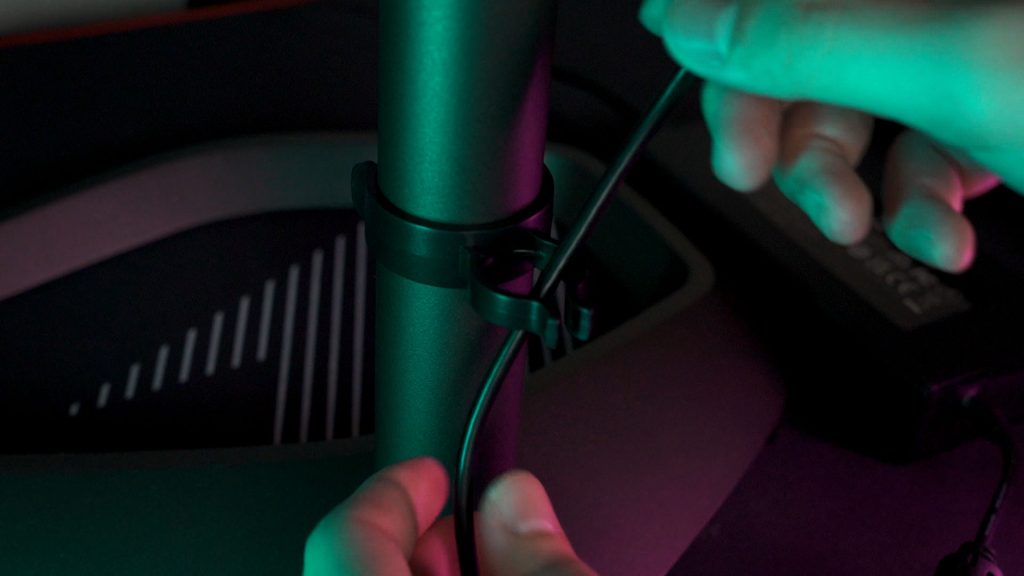
The monitor does have the standard 100x100mm VESA mount – so we can use a monitor arm if we want to. We will also have to find a dedicated place to hide the monitor’s power supply since it is using an external power supply.
Should you buy the Cooler Master Tempest GP27Q?
And finally – for the price of RM1,699 or around $547.05 USD, this is actually quite a reasonable price. It has a lot of features, great brightness and also uniformity thanks to the many dimming zones on this monitor, great pixel response time and also KVM.
I just wish that there were more USB ports on this monitor as that would be great for KVM users like me. Again, if you want to know more about KVMs, we have a video that I’ll link down in the description – and do let me know – what do you think about this monitor? I’ve seen horror stories about this monitor on Reddit but I’ve not experienced any of them. Honestly, this monitor has been great.